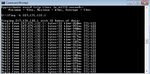My IE9 has dropped speed over the last few weeks to about one tenth what it was previously. Two causes may be behind this, both at about the same time as this started.
My favourite was a Microsoft update 2-3 weeks back. These often seem to cause weird problems on the desktop at home and at work and in the past have regularly cut off the laptop from the internet altogether.
At around the same time I was also disabling IE add-ons to see if I could get the browser to open a but quicker - it was sometimes 20-30 minutes after boot-up before I had a network connection.
I have done a defrag and full scan for viruses, with negative results.
Before I contact BT, are there some IE settings I could check that make the browser work so slowly?
Any other ideas?
My favourite was a Microsoft update 2-3 weeks back. These often seem to cause weird problems on the desktop at home and at work and in the past have regularly cut off the laptop from the internet altogether.
At around the same time I was also disabling IE add-ons to see if I could get the browser to open a but quicker - it was sometimes 20-30 minutes after boot-up before I had a network connection.
I have done a defrag and full scan for viruses, with negative results.
Before I contact BT, are there some IE settings I could check that make the browser work so slowly?
Any other ideas?